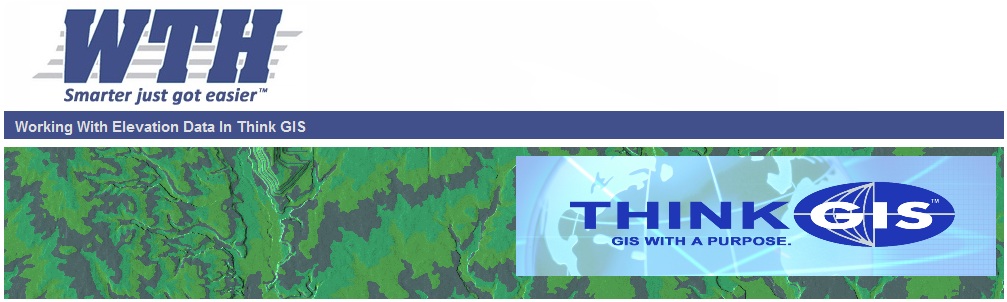DEM Layer Setup in Think GIS
Think GIS works with Digital Elevation Models, or "DEM data" in the form of geotiff files. These tiff files are similar to image files but instead of storing colors they store an elevation for each pixel. Think GIS will work with any geo referenced tiff that stores a 32bit floating point elevation value for each pixel.
Once you have obtained these TIFF files, You can use Think GIS editor to create a DEM layer on your map in the same way that you would create an aerial photography layer. Use these steps:
Step 1 - Create a new layer
From the Layer Settings screen click Add Layer, select "Create a new layer", and select the "Basic Layer" template. Give the layer a name such as "2005 Elevation Data"
Step 2 - Import Images
Select Tools - Import/Export - Import Images. Select the layer you want to import the images to. Then browse to the location of the images and select all the TIF's that provide DEM coverage for your map. This could be one big TIF file or hundreds of small ones. You will next be prompted to specify the horizontal units used by the DEM images. For Indiana 2005 DEM files select "feet". TGIS does not have any image reprojection capabilities so the TIFF's must already be in the same projection as your map.
Step 3 - Flag layer as a DEM
Before using this new layer for any elevation calculations you will need to go to the img properties page of layer settings and tell Think GIS that this layer should be used as the map's DEM. While multle DEM layers can be used for display. Only the first DEM layer is actually used by Think GIS's elevation tools. |